
Maybe you need a little help organizing your blog with upcoming post ideas, reviews, and all the expenses that can go along with running a site. Years ago I created a free blog planner that has been a huge help to me and many other. The planner itself is undated so it can be used year after year, but recently I updated the yearly calendar page for my readers as well and thought it would be great to reshare.
Would you like a peek inside my blog planner?
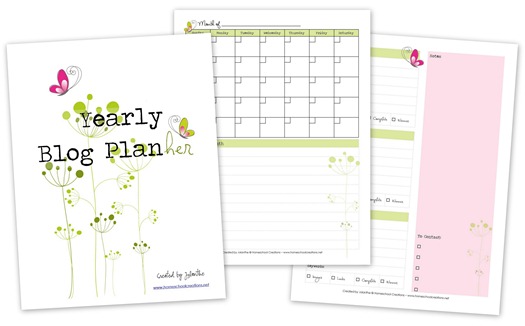 To make a blog planner similar to mine you will need the following supplies:
To make a blog planner similar to mine you will need the following supplies:
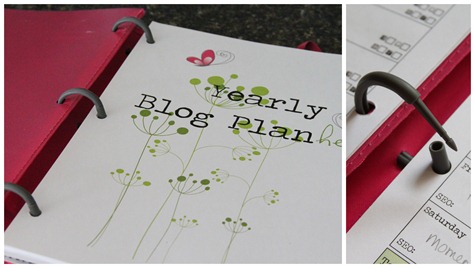
I use a Mead flexible binder that is a cross between a 3 ring binder and a plastic covered composition notebook. The binder gives me plenty of room to expand and can also use pockets and dividers that fit in a typical 3 ring binder. The planner is set up to print front/back and is not dated, so you can use it from year to year. Each month there is a month-at-a-glance calendar with room underneath to note the most important things to do.
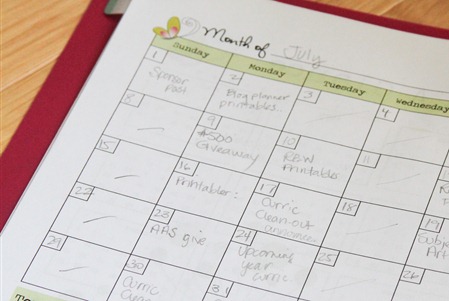
I use monthly calendar to give me a quick snapshot overview and see if there are things I need to move or add in. The facing page has room to track giveaways and/or reviews. I like having all of the company info in one spot {contact info, important links, due dates, etc…} along with space to check off when it is completed. I typically try not to schedule more than 2 reviews or giveaways in a month, but have room for three…just in case!
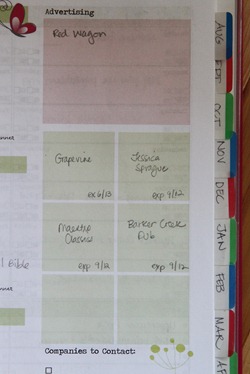
There is also additional space to jot down extra notes {Note: I custom divided this area in mine to keep track of any sponsors/advertisers that I have for the month}. Along the sides of the planner, I use Avery Write-on Tabs to label the months in the planner, so I can quickly flip to those months if needed.
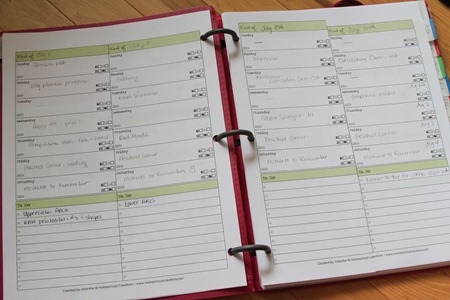
Having the weeks at a glance is also really helpful to me, so I have two pages that lay flat and give me space to track posts and see them laid out weekly. Each post area also has social media reminders for me to check off {Facebook, Twitter, Pinterest, and Google+}. Sometimes my brain just needs a few added reminders!
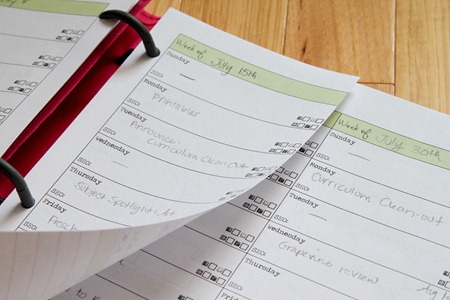 There are a few months that need more than 4 weeks of layouts, and for those weeks, I printed a few extra sheets of the weekly layouts, cut them in half, 3 hole-punched them and added them into those months that needed them.
There are a few months that need more than 4 weeks of layouts, and for those weeks, I printed a few extra sheets of the weekly layouts, cut them in half, 3 hole-punched them and added them into those months that needed them. 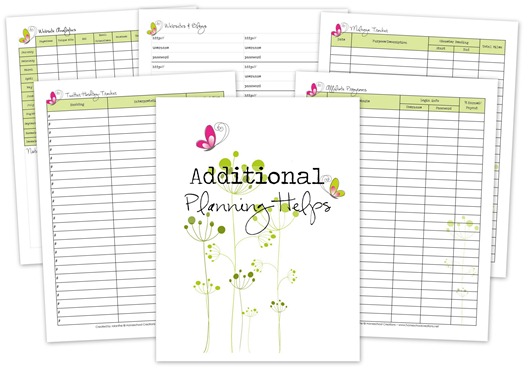 Toward the back of the blog planner there are planning pages to help you with any additional details you may want to track {and maybe even a few you hadn’t thought of yet!}. Overall, this 66 page blog planner includes:
Toward the back of the blog planner there are planning pages to help you with any additional details you may want to track {and maybe even a few you hadn’t thought of yet!}. Overall, this 66 page blog planner includes:
- 12 month-at-a-glance pages with a monthly focus list
- room to track reviews and giveaways
- space to jot notes and ideas
- weekly post trackers, including social media reminders
- yearly goals and objectives
- monthly website analytics tracker: RSS, Facebook, Twitter, etc…
- a place to keep track of affiliate program info
- a Twitter hashtag tracker {because there are lots!
- Google communities and hangout tracker
- Pinterest Group boards tracker
- Periscope users and scopes to follow tracker
- Instagram hashtag tracker
- weekly blog meme tracker
- mileage sheet {who thought blogging might involve driving?}
- website username & password sheet {I can’t remember them all!}
- and room to jot down all those wonderful post ideas
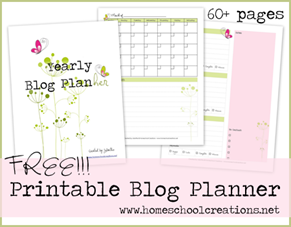

Ready to get started printing your own blog planner?
Need more planning and organization help?
Check out these additional organizational printables:
~ Editable Monthly Menu Planner


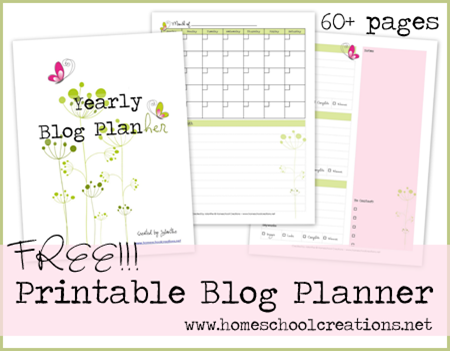

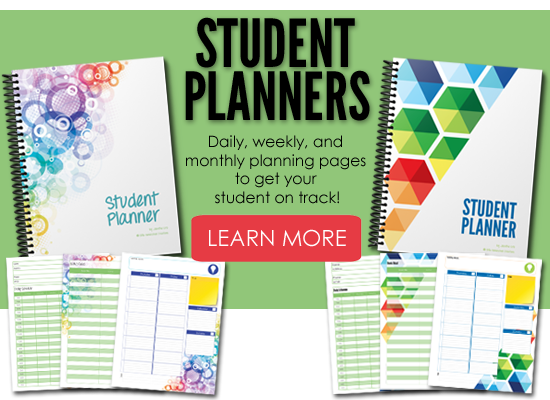
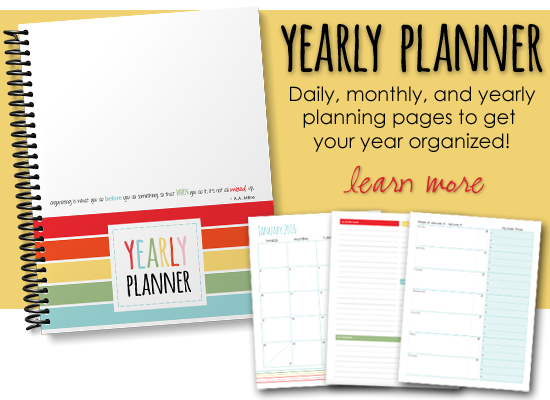
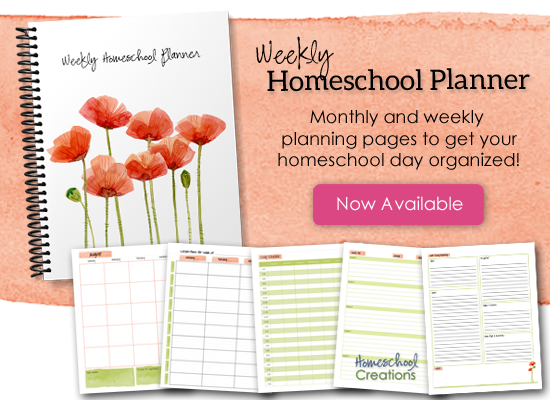
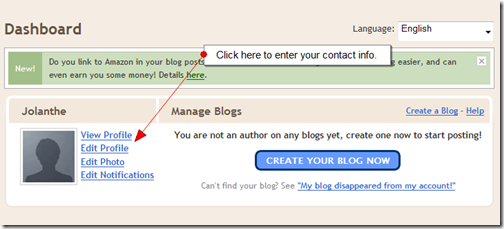
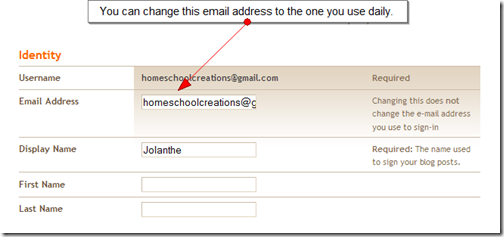

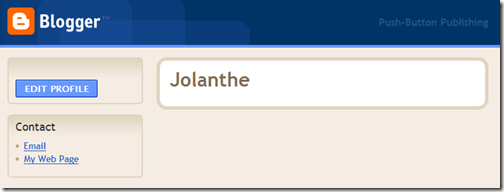



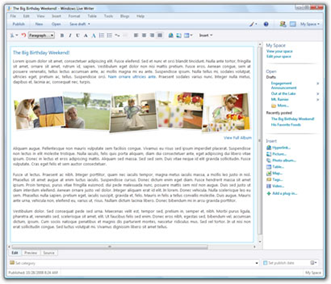

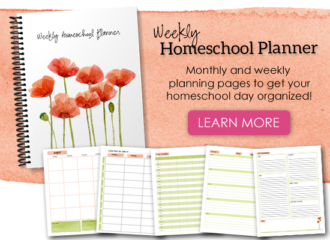

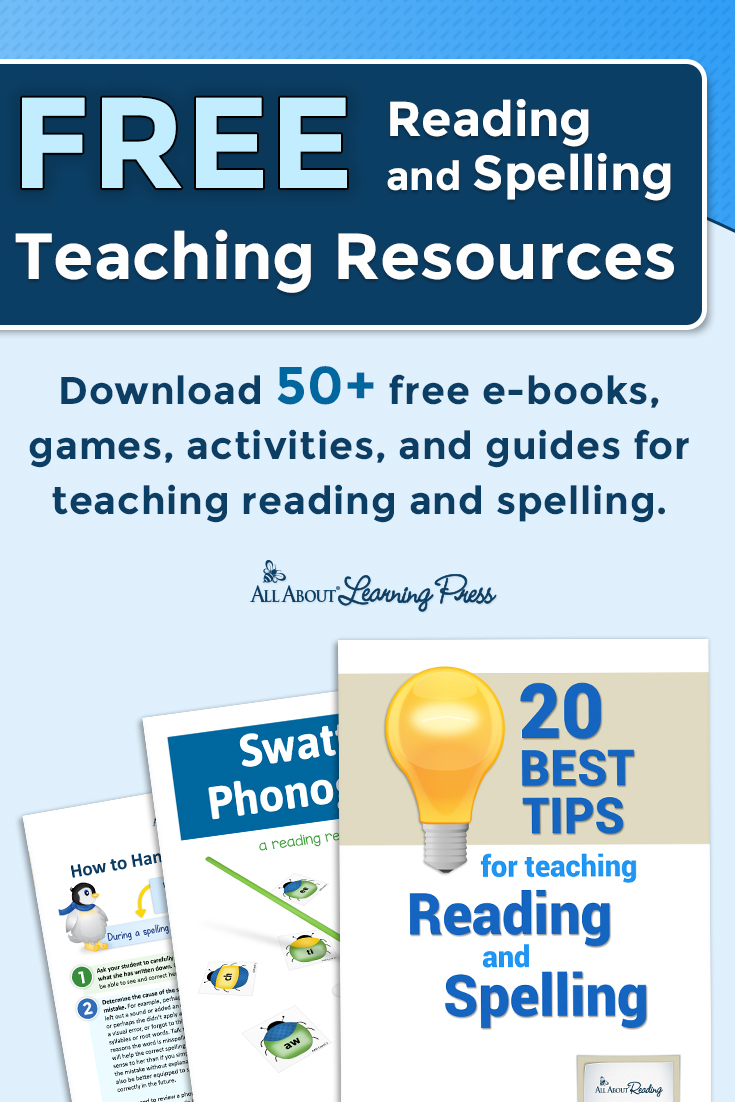
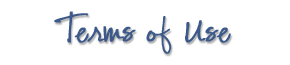 The printables shared on this site are FREE of charge unless otherwise noted, and you are welcome to download them for your personal and/or classroom use only. However, free or purchased printables are NOT to be reproduced, hosted, sold, shared, or stored on any other website or electronic retrieval system (such as Scribd or Google docs). My printables are copyright protected and I appreciate your help in keeping them that way.
If you download and use some of my printables and then blog about them, please provide a link back to my blog and let me know - I'd love to see how you are using them! Please be sure to link to the blog post or web page and not directly to the file itself. Thank you!
The printables shared on this site are FREE of charge unless otherwise noted, and you are welcome to download them for your personal and/or classroom use only. However, free or purchased printables are NOT to be reproduced, hosted, sold, shared, or stored on any other website or electronic retrieval system (such as Scribd or Google docs). My printables are copyright protected and I appreciate your help in keeping them that way.
If you download and use some of my printables and then blog about them, please provide a link back to my blog and let me know - I'd love to see how you are using them! Please be sure to link to the blog post or web page and not directly to the file itself. Thank you!