For years I’ve been creating printables for our family and you all, many of those largely based on the preschool and younger ages. But – our kids are growing up! (Don’t worry, there will still be a sprinkling of early learning printables here and there!)
Every now and then I share posts about what our older children (grades 4 – 7) are doing, but the day in and day out learning of a middle schooler isn’t as colorful or exciting as the life of a preschooler. Several of you have emailed me with questions about our older kids, but I would love to know:
What would YOU like to see more of here? Would you be willing to take a quick survey, answer a few questions, and let me know your thoughts? I’d love to hear!
If you don’t have time to complete the survey, please feel free to leave a quick comment with your thoughts. I love to hear from you all!
Complete the reader survey HERE.
When you’re done, don’t forget to enter the $50 Amazon gift card giveaway below! (Because every mom needs a little Amazon!)




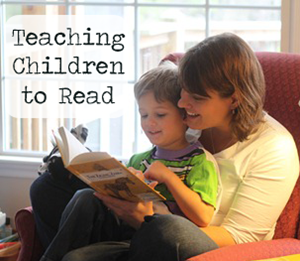

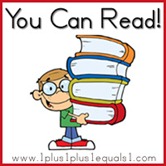
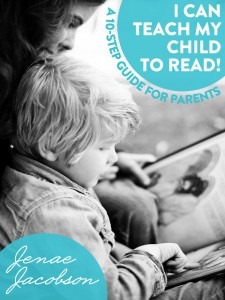


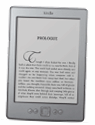
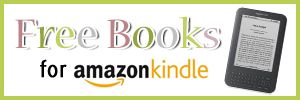
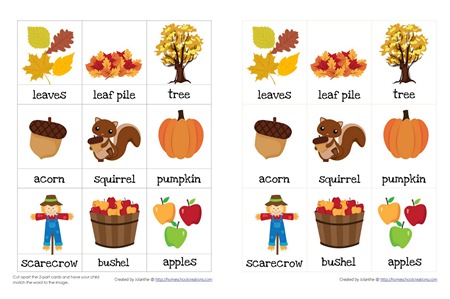



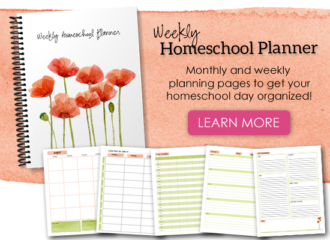

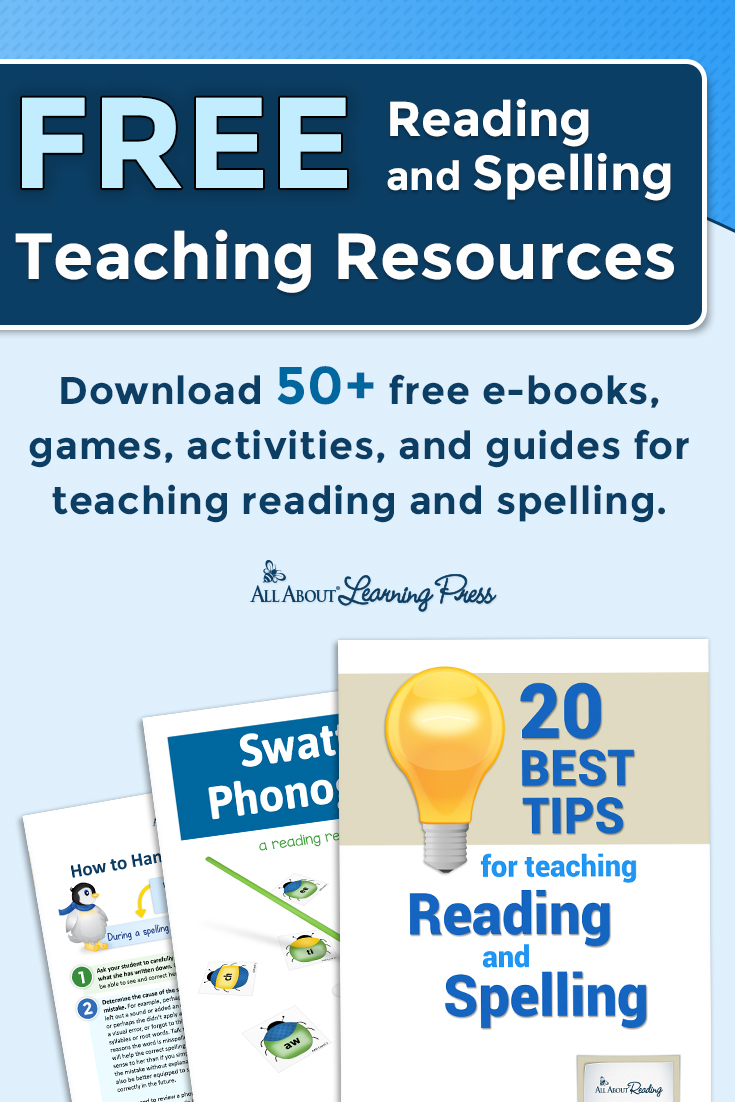
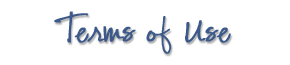 The printables shared on this site are FREE of charge unless otherwise noted, and you are welcome to download them for your personal and/or classroom use only. However, free or purchased printables are NOT to be reproduced, hosted, sold, shared, or stored on any other website or electronic retrieval system (such as Scribd or Google docs). My printables are copyright protected and I appreciate your help in keeping them that way.
If you download and use some of my printables and then blog about them, please provide a link back to my blog and let me know - I'd love to see how you are using them! Please be sure to link to the blog post or web page and not directly to the file itself. Thank you!
The printables shared on this site are FREE of charge unless otherwise noted, and you are welcome to download them for your personal and/or classroom use only. However, free or purchased printables are NOT to be reproduced, hosted, sold, shared, or stored on any other website or electronic retrieval system (such as Scribd or Google docs). My printables are copyright protected and I appreciate your help in keeping them that way.
If you download and use some of my printables and then blog about them, please provide a link back to my blog and let me know - I'd love to see how you are using them! Please be sure to link to the blog post or web page and not directly to the file itself. Thank you!