I’ve had a LOT of questions lately about creating printables and figured it would be easiest to do a ‘blanket’ post that addresses several of the questions that are being asked ~ and who knows, maybe you had some of the same questions!
What program do you use to create your printables?
I work primarily with Microsoft Office 2010 Professional products and my favorite overall is Microsoft Publisher. Before you go into sticker shock over the price of Office 2010 Professional, I’ll let you in on a little secret…if you are homeschooling, you can purchase the teacher/student edition of the software for a LOT cheaper! You do have to jump through a few hoops, but I think that I paid under $200 for the set.
Microsoft Publisher is by far one of my favorite programs to work with ~ much easier to use than Microsoft Word. I can move things around a lot easier and they generally have some good clip art too.
Another program that I use a lot is Adobe Photoshop Elements ~ not as much as Publisher, but sometimes there are few things that I like to do in that program to edit files.
Where do you get your clip art?
Microsoft has a good store of clip art available in the program, so it is the first place I look, since it is free for me to use and also ok to use for copyright. I am VERY careful about the clip art that I use ~ I don’t pick random images off internet searches and do my best to make sure that an image is copyright free before using it.
One site that I’ve found recently and used a lot is Fotolia.com. They have some great clip art {like what I used in my Pirate Preschool Pack} and it only runs me a few dollars for the clip art that I purchase. In the Gingerbread Baby Preschool Pack, I used clip art that I purchased from Stockberry Studios. In the past, I’ve also had a subscription to Clipart.com, but that can get a little pricey too. I will admit that I’m a sucker for good graphics though!
Once I have the clip art, I use my programs like Adobe Photoshop Elements or Microsoft Publisher to manipulate the images by changing colors, creating shadow images, etc… Truthfully, that part can take the longest for me, because I like to get things ‘just so’.
Where do you get your fonts?
Generally, anyplace that’s free! There are a few fonts that I have that I did purchase in a set from Downhill Publishing ~ Fonts 4 Teachers. That is the more ‘teacher/print’ font that you see on a lot of my printables lately.
Other than that set, the rest of the fun fonts I find are all free online. I find them just doing general browsing on sites like 1001 Free Fonts.
What is that font you use to make your calendar printables?
The name of the font is Love Ya Like a Sister {and I love it!}.
Can you tell me how to make a printable?
As much as I’d love too, I’m really not sure how I can show you unless I were with you in person. Much would depend on what programs you are working with on your computer and it isn’t something I can really show you a step-by-step process on how to do. I’m sorry!
What type of a printer do you use?
I am frequently asked this question for ink usage, etc. We have an HP OfficeJet Pro 8600 series. Find out a few of my printing tips for saving money in this post.
I also try to laminate printables that I know we can re-use. I am very much in love with my laminator. :)
Hopefully that will help answer a few questions for you all!




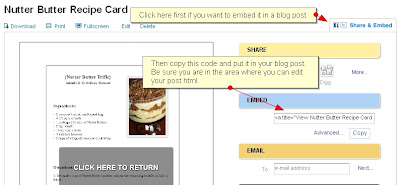


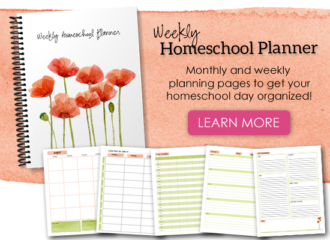

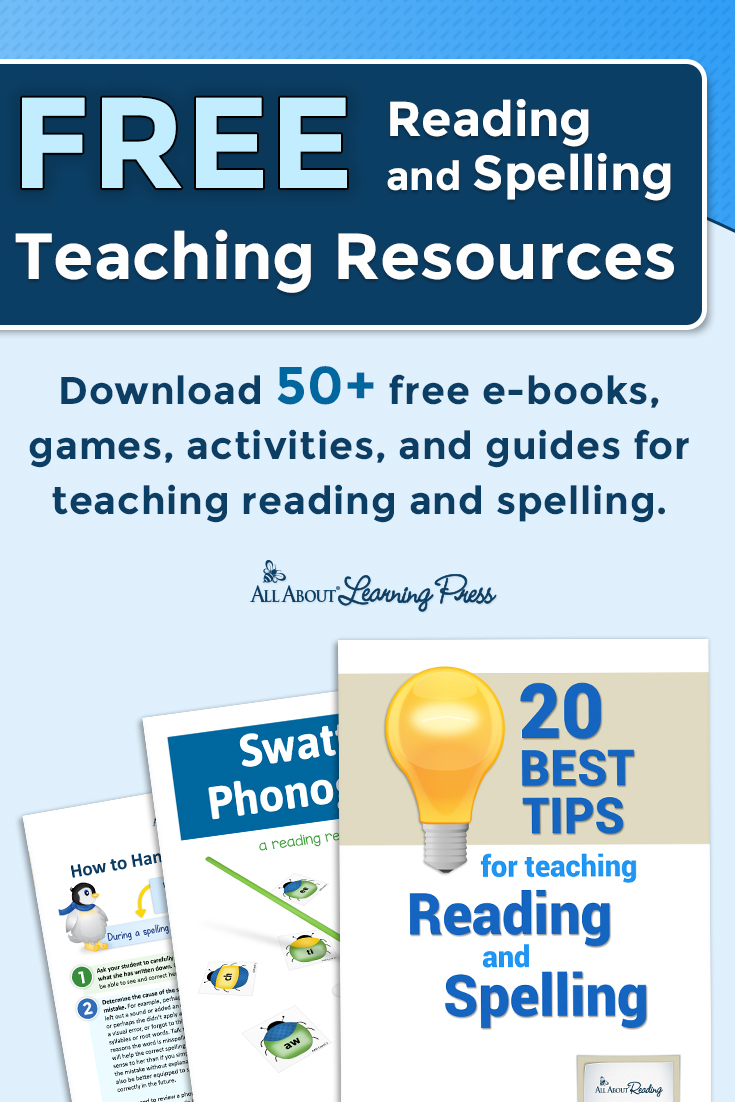
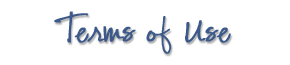 The printables shared on this site are FREE of charge unless otherwise noted, and you are welcome to download them for your personal and/or classroom use only. However, free or purchased printables are NOT to be reproduced, hosted, sold, shared, or stored on any other website or electronic retrieval system (such as Scribd or Google docs). My printables are copyright protected and I appreciate your help in keeping them that way.
If you download and use some of my printables and then blog about them, please provide a link back to my blog and let me know - I'd love to see how you are using them! Please be sure to link to the blog post or web page and not directly to the file itself. Thank you!
The printables shared on this site are FREE of charge unless otherwise noted, and you are welcome to download them for your personal and/or classroom use only. However, free or purchased printables are NOT to be reproduced, hosted, sold, shared, or stored on any other website or electronic retrieval system (such as Scribd or Google docs). My printables are copyright protected and I appreciate your help in keeping them that way.
If you download and use some of my printables and then blog about them, please provide a link back to my blog and let me know - I'd love to see how you are using them! Please be sure to link to the blog post or web page and not directly to the file itself. Thank you!